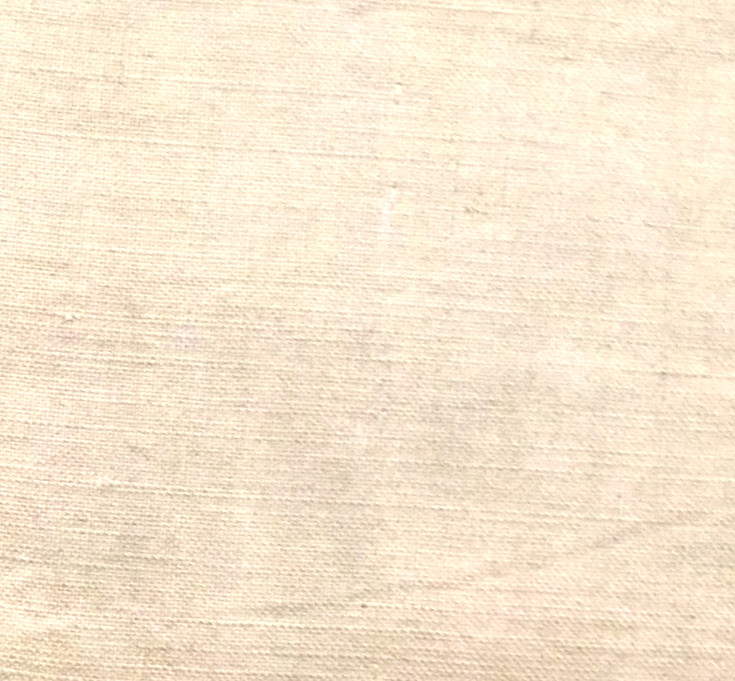MAKE YOUR OWN BAYEUX TAPESTRY SCENE
The main menu
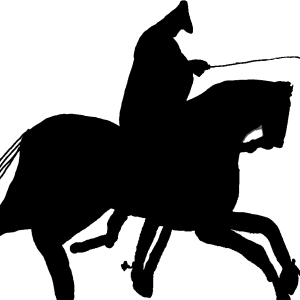
If you click on this you'll see figures from Reading's Bayeux tapestry.
Clicking on a figure adds it to your scene.
You can then move it to a different place in your scene with your mouse down or with your finger.
If you click on a figure in your scene you'll see a menu which lets you change its size etc.
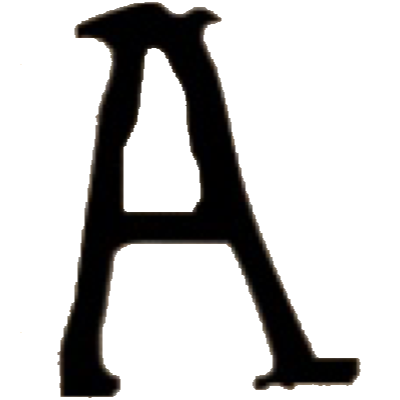
Click on the text sign to insert a line of text into your scene.
You can move it around with your mouse down or with your finger. You can see a menu which lets you change its size etc by clicking on it.
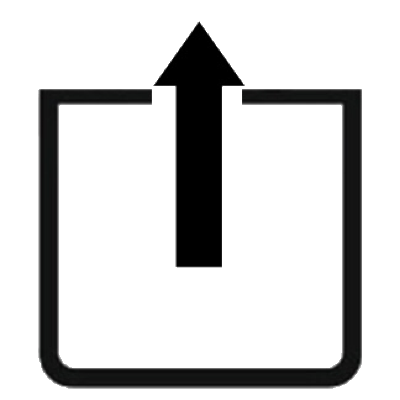
Click on this sign to convert your scene into another format so you can export it.
For example, you can convert it to an image in .jpg format which you can save on your computer.
The way you do the saving depends on what device you are using.
On an IOS device (iPad/iPhone) you can press/touch the screen and save the picture to your photos.
On a Windows PC/laptop you can right click the mouse and save the picture to your filestore.
To save a video on an IOS device, swipe down at the top right corner and click the record button.
On a Windows 10 device, hold down the Windows key + G and click the record button.
To save things on other devices you may need to investigate what the options are.
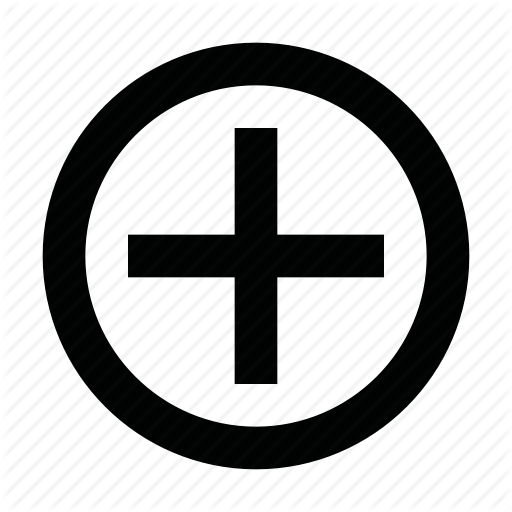
Clicking on this creates another copy of your scene. This is called a frame.
You'll see numbers at the bottom of your scene which show the number of the frame you are looking at in red.
You can look at a particular frame and edit it by tapping its number.
When you've created a new frame you can move the figures on it.
You can create a video from the frames by going to export.
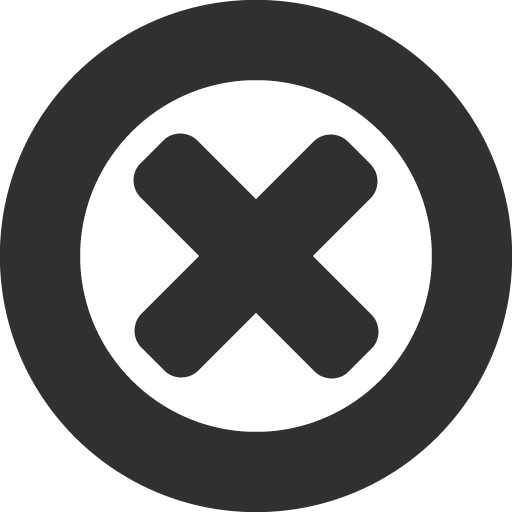
You can delete the current frame by clicking this.